Make contactless digital QR Menus
Step 1: Login to your LGG QR Code account to Manage Restaurant
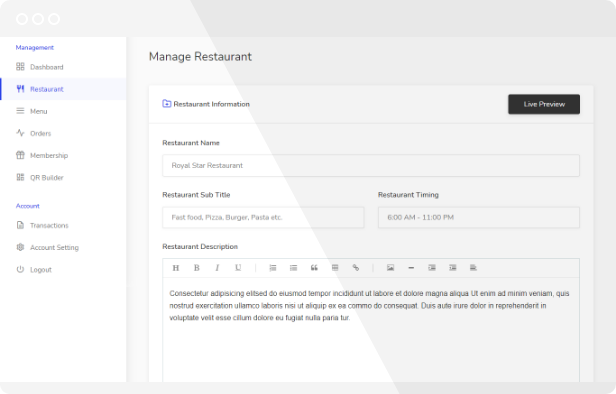
In this first step you need to fill in your restaurant’s information like restaurant Name, subtitle, restaurant hours, description of your restaurant, logo image, cover image, address location, etc. Also, you have an option to allow your customer to send an order or not. Why LGG QR is the best QR Code menu maker because of its unique and advance multi-template feature that allows you to choose which template you want to show your customer.
Step 2: Create a Restaurant Menu
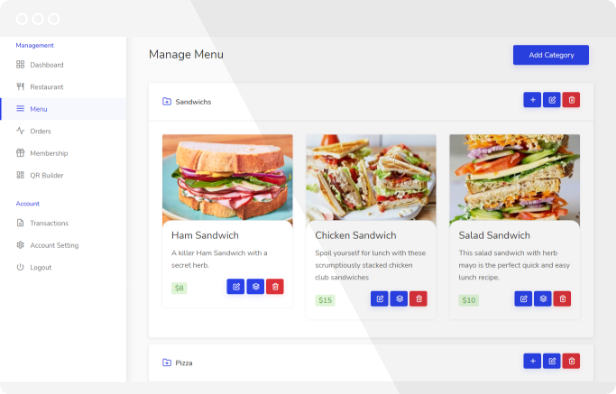
Create your menu categories and their dishes or item, upload item images, add as much information as you want about the dishes you offer. Add extras to your menu item. You have the option to set the availability of an item and extras.
Step 3: Design QR Code
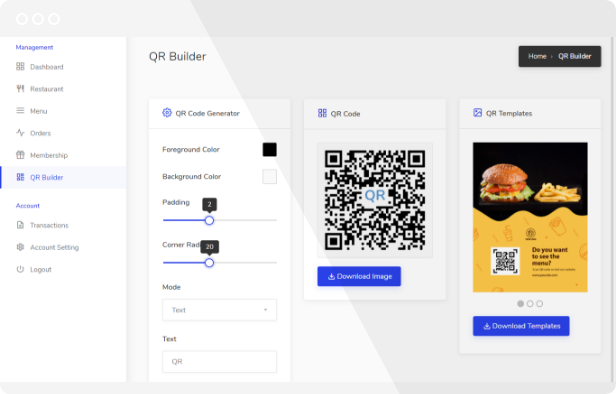
LGG's QR Code generator allows you to design QR code as you want. You can change the foreground color, background color, padding, corner radius, etc.
Also, you have the option to choose a mode of QR code with logo (set your logo icon in QR code), text (add your restaurant text or title in QR Code), or basic. change the size of the logo icon and text or its position to look perfect.
Step 4: Download a high-quality QR Code
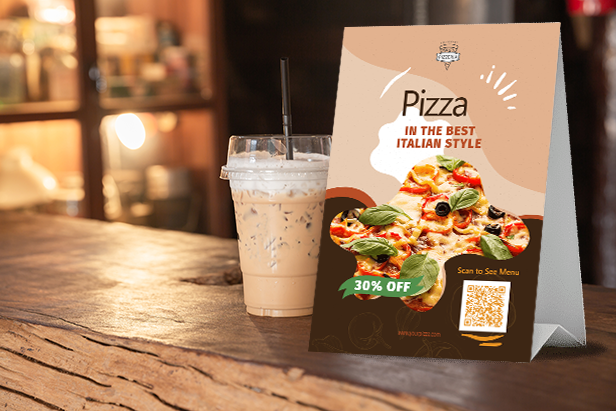
You have the option to download the QR Code in PNG format. Once downloaded QR Code, you can apply it in anything print materials from menus to marketing materials like flyers, table tents, and sandwich boards. We provide 3 pre-designed QR template (Flyer), you can download them and edit them to print and online advertising.No need to reprinting your QR menu every time, you can live updates to your digital menu any time.Photoshop may be required to edit them. Or contact us for help.